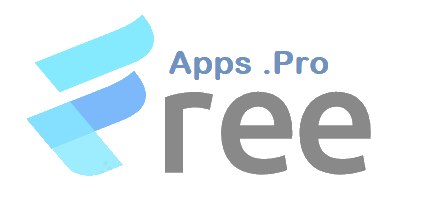How To Install And Use An Auto-Clicker App (Auto-Clicker – Automatic Tap) On Your Android
Share this
How To Install And Use An Auto-Clicker App (Auto-Clicker – Automatic Tap) On Your Android
If you want to know how to install and use An Auto-Clicker App (Auto-Clicker – Automatic Tap) On Your Android, this article is right for you. Most of the time, those in urgent search of this app are game lovers or enthusiastic crypto gaming lovers who want to mine non-stop.
Whatever your reason for wanting an Auto-Clicker App, we’ve got you covered as we will provide you with a step-by-step tutorial on installing and using an Auto-Clicker App.
Step-By-Step Process Of How To Install And Use An Auto-clicker App
1. Download the app
- First, you have to open the Google Play Store on your Android device.
- Click on the search and type Auto-Clicker – Automatic Tap to find the app.
- Tap on the app icon to open the app’s page.
- Then, click the “Install” button to download and install the app on your device.
2. Allow installation from unknown source( If Required)
- If you are not downloading directly from the Google Play Store app, you may have to enable installation from an unknown source through your settings.
- Go to Settings > Security (or Privacy) > Unknown Sources, and enable the option.
3. Once the app is installed, you have to grant the necessary permission, and you will have to follow the on-screen instructions to grant the required permissions for the app to function properly. With this app (Auto-Clicker – Automatic Tap), you get different setting options, such as:
- Single Target Mode
- Multi Target Mode
- And other common settings to configure.
4. Open the app and set the Auto-clicker settings according to your preferences
5. Depending on your preference, You can choose the click interval, duration, target area, and other relevant settings.
6. Once you are done with its setting, Click ” Enable” to allow the apps to tap on the assigned task automatically.
Conclusion
You may have been wondering how to go about the installation and setting up of an Auto-clicker app without receiving any aid so far.
This is why we’ve got you covered we have listed out the various steps to take to start using an Auto-clicker app. Follow these steps and be sure to get access to this amazing Auto-Clicker – Automatic Tap app.
Having been through this article, we hope it has been helpful and educative. Till Next Time.