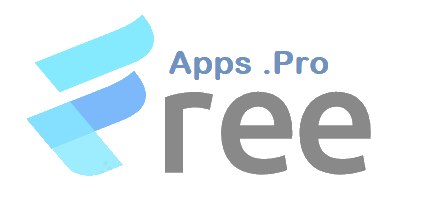How To Set Up A Wave Account – 5 Steps To Follow To Set Up A Wave Account
Share this
How To Set Up A Wave Account – 5 Steps To Follow To Set Up A Wave Account
As a small business owner having Wave as a handy app for your accounting needs is the best because of its enormous benefits and features that are available for free. Knowing how to use this app efficiently is important to improve efficiency and keep track of records.
Although a simple app to use, some things can confuse one in the course of using this app. As a business owner, you may have to handle various accounting tasks, such as invoicing, tracking expenses, reconciling bank accounts, and generating reports.
Using reliable and user-friendly accounting software can make your job easier and more efficient.
Wave is a free online accounting platform that offers many features and benefits for small businesses and freelancers. In this article, you will learn how to effectively set up and use Wave for accounting in business.
How To Set Up Your Wave Account
We will put you through all thaat is required to set up and use your Wavw account effortlessly. Here is the step by step procedures on how to set up and manage your Wave account.
- Create Your Account And Customize Setting
- Manage Your Transactions
- Create And Send Invoices
- Track Your Expenses
- Generate Reports
Let’s get started.
1. Create Your Account And Customize Setting
The first step to using Wave is to create your account and customize your settings. You can sign up with your email address or connect with your Google or Microsoft account.
Then, you can enter your business name, address, currency, and industry. You can also upload your logo, choose your invoice template, and set up your payment methods. Wave allows you to accept credit cards, bank transfers, and cash payments. You can also integrate Wave with other apps, such as PayPal, Shopify, and Zapier.
2. Manage Your Transactions
Connecting your bank accounts and credit cards to Wave so that you can import and categorize your transactions automatically is the next step to take. You can also add transactions manually or upload them from a CSV file. Wave helps you to organize your transactions by using categories, tags, and notes. As well as split, merge, or duplicate transactions as needed. Wave also lets you create recurring transactions, such as bills, invoices, or payments and set reminders for them.
3. Create And Send Invoices
One of the main features of Wave is the ability to create and send professional invoices to your clients. You can customize your invoices with your logo, colours, terms, and discounts. You can also add items, taxes, and attachments to your invoices.
With Wave you get to send invoices by email or share them by a link, as well as track the status of your invoices, such as sent, viewed, paid, or overdue. Wave also enables you to send receipts, estimates, and statements to your clients.
4. Track Your Expenses
Wave can track your expenses and manage your receipts. You can scan your receipts with the Wave app or upload them from your computer or email. Wave will extract the data from your receipts and match them with your transactions as well as deleting and editing receipts when needed.
You can also edit or delete your receipts as needed. Wave helps you to track your expenses by using categories, tags, and notes. You can also create expense reports and export them to PDF or CSV.
5. Generate Your Reports
Generating your reports and analysing your financial performance is the final step to take. Wave offers various types of reports, such as balance sheets, income statements, cash flow statements, sales tax reports, and more.
You can filter your reports by date, category, tag, or customer.
You can also compare your reports with previous periods or budgets. Wave allows you to export your reports to PDF or CSV, or share them by email or link.