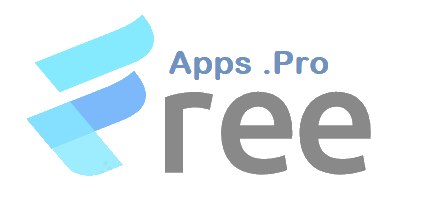Creating A YouTube Channel – Steps By Step Process To Create A YouTube Channel
Share this
Creating A YouTube Channel – Steps By Step Process To Create A YouTube Channel
The first step to starting your content creation journey is creating a YouTube channel. Have you ever wondered how it felt for your favourite YouTubers to get started on their careers using YouTube as their first platform?
YouTube offers content creators and brands a gateway to share their content with its massive 2.6 billion audience. With a bit of creativity and hard work, you can also start a YouTube channel and make your mark on the platform.
YouTube marketing is all about crafting your identity, finding your niche, and connecting with a global audience eager to hear your story.
From crafting your unique identity to optimizing your videos for YouTube SEO and discoverability, this guide will help you navigate the vibrant realm of YouTube.
Let’s get started!
Step By Step Process Of Creating A YouTube Account
There are certain steps in which you have to follow to start up your YouTube channel. These steps are necessary as they provide you with the right path to start your journey seamlessly.
In this article, we will look into some of the steps to take and likely settings to apply to avoid any stumbling blocks and create a catchy YouTube channel of your dreams. They include the following steps:
- Head over to YouTube and click on ‘Sign in’ from the top-right corner.
- Select your Google account and enter your password.
- Tap your profile icon from the top right and click on ‘Create a channel’ from the drop-down menu.
- Now, add a profile picture that represents your YouTube channel.
- Enter the name of your YouTube channel. If you don’t know what to call your channel, don’t stress out. This is something you can change later. Name your channel handle.
- Click on ‘Create channel.’
How To Customize Your YouTube Channel
Having an app that gives users customizable access is rare and YouTube is one of such apps. If you would like to customize your dashboard to your taste follow through the following steps.
- First, click on the ‘Customize channel’ button. This will redirect you to YouTube Studio and take you to the Channel customization section.
- You’ll see three tabs: ‘Layout,’ ‘Branding,’ and ‘Basic info.’ Through these three tabs, you can customize your channel.
- In the ‘Layout’ tab, you’ll find two sections, ‘Video spotlight’ and ‘Featured.’ From here, you can add a channel trailer, choose a featured video for returning subscribers, and add up to 12 sections to your homepage
Note: YouTube may change the dashboard layout, but don’t worry. If it changes, simply navigate the options.
How To Add Basic Information To Your Channel
Let’s start with adding basic info to your channel that can help enhance your discoverability. Click on the ‘Basic info’ tab to get started.
- If you’re okay with your selected channel name, go ahead. But if you have mistakenly entered the wrong name, you can update it here.
- The same goes for your YouTube handle. You can leave it unchanged or update it.
- The ‘Description’ is the place where you tell your viewers what your channel is about. You can add some relevant keywords and hashtags in your description to help your target audience conveniently find your channel.
- Click on ‘Add Language’ to select your original language, enter the channel description, and then select the translation language. Add the channel name and channel description in that language, and click on ‘Done.’ If your channel is in multiple languages, this is something that you would want to do.
- Share links to your social accounts, websites, and more here. You also get an option to display links on your channel banner.
- At last, add your contact info. This is a great way to display your email address so that if any brand or collaborator wants to contact you, they can directly reach out to you.
How To Upload Branding Elements For Your Channel
Now, it is time for branding. Tap the ‘Branding’ tab to open the section. You will find a way to add a profile picture, banner image, and video watermark here.
- Profile picture: You need to add a PNG or GIF picture that’s at least 98 x 98 pixels and less than 4MB.
- Banner image: YouTube channel banner, channel header image, or YouTube channel art is an image that appears at the top of your channel. While uploading the file, ensure it is at least 2048 x 1152 pixels and less than 6MB in size.
- Video watermark: A watermark appears on the bottom-right side of your video player and is generally used for branding. Upload an image of 150 x 150 pixels for the best results.
Note: After adding the details, don’t forget to click on the ‘Publish’ button at the top-right corner of the page.